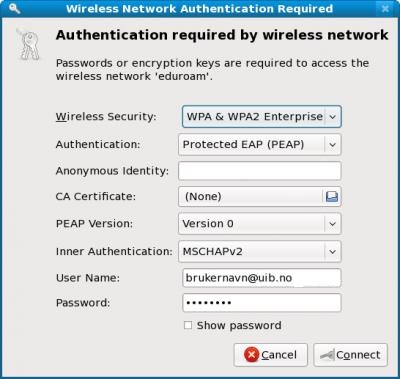Eduroam for Linux: Difference between revisions
From IThelp
updated: username@student.uib.no => username@uib.no (student domain decommissioned from December 16 2017) |
|||
| (One intermediate revision by the same user not shown) | |||
| Line 5: | Line 5: | ||
Choose Eduroam from the list of available wireless networks. | Choose Eduroam from the list of available wireless networks. | ||
*Use the settings | *Use the settings shown in the image below. | ||
* Username: '''yourUiBusername@uib.no''' (for both employees and students from 2017-12-16) | * Username: '''yourUiBusername@uib.no''' (for both employees and students from 2017-12-16) | ||
[[File:eduroamLinux.jpg]] | [[File:eduroamLinux.jpg]] | ||
=== Private run machines === | === Private run machines === | ||
On a private | On a private computer it is important that you have downloaded wpa supplicant, which should be available in most distros. | ||
Choose Eduroam from the list of available wireless networks. | Choose Eduroam from the list of available wireless networks. | ||
*Use the settings | *Use the settings shown in the image below. | ||
* Username: '''yourUiBusername@uib.no''' (for both employees and students from 2017-12-16) | * Username: '''yourUiBusername@uib.no''' (for both employees and students from 2017-12-16) | ||
Latest revision as of 16:11, 14 December 2017
Client run machines
Choose Eduroam from the list of available wireless networks.
- Use the settings shown in the image below.
- Username: yourUiBusername@uib.no (for both employees and students from 2017-12-16)
Private run machines
On a private computer it is important that you have downloaded wpa supplicant, which should be available in most distros.
Choose Eduroam from the list of available wireless networks.
- Use the settings shown in the image below.
- Username: yourUiBusername@uib.no (for both employees and students from 2017-12-16)