Mac OS X: Connecting to your network share: Difference between revisions
From IThelp
No edit summary |
No edit summary |
||
| (3 intermediate revisions by 2 users not shown) | |||
| Line 2: | Line 2: | ||
==Employees== | ==Employees== | ||
#In Finder: '''Go''' -> '''Connect to Server''', or use the key combination '''cmd + k'''.<br/>[[File:ConnectToServer.png|400px]]<br/><br/><br/> | #In Finder: '''Go''' -> '''Connect to Server''', or use the key combination '''cmd + k'''.<br/>[[File:ConnectToServer.png|400px]]<br/><br/><br/> | ||
#Type in '''smb://uib;username@''' and then the servername and foldername. It should be on the form '''servername.uib.no/folder'''. Click '''Connect'''. ''NB! There should be no spaces. | #Type in '''smb://uib;username@''' and then the servername and foldername. It should be on the form '''servername.uib.no/folder'''. Click '''Connect'''. ''NB! There should be no spaces.'' '''(*)'''<br/>[[File:Skjermbilde 2017-07-20 kl. 11.30.01.png|400px]]<br/><br/><br/> | ||
#Make sure the domain (uib for employees) and username is entered, '''type in your password''' and click '''Connect'''.<br/>[[File:UsernamePassEng.png|400px]]<br/><br/><br/> | #Make sure the domain (uib for employees) and username is entered, '''type in your password''' and click '''Connect'''.<br/>[[File:UsernamePassEng.png|400px]]<br/><br/><br/> | ||
#Your network share will be listed as a network drive in Finder.<br/>[[File:FellesområdeEng.png|400px]]<br/><br/><br/> | #Your network share will be listed as a network drive in Finder.<br/>[[File:FellesområdeEng.png|400px]]<br/><br/><br/> | ||
| Line 22: | Line 22: | ||
Folder names are ''felles ADM and IT''. | Folder names are ''felles ADM and IT''. | ||
[[Category:User guides]] | [[Category:User guides]] | ||
[[Category:Network share]] | [[Category:Network share]] | ||
[[Category:Mac OS X]] | [[Category:Mac OS X]] | ||
[[Category:Macintosh]] | [[Category:Macintosh]] | ||
Latest revision as of 09:52, 20 July 2017
Employees
- In Finder: Go -> Connect to Server, or use the key combination cmd + k.

- Type in smb://uib;username@ and then the servername and foldername. It should be on the form servername.uib.no/folder. Click Connect. NB! There should be no spaces. (*)
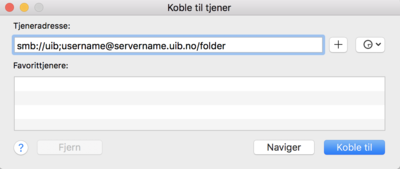
- Make sure the domain (uib for employees) and username is entered, type in your password and click Connect.
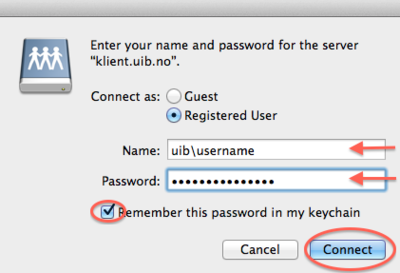
- Your network share will be listed as a network drive in Finder.
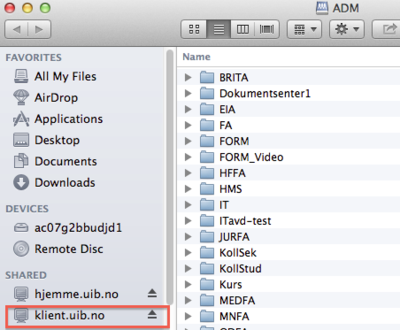
(*) For step 2 and 3 please remember: The word username must be replaced with your own username. The word servername must be replaced with the name of the server that contains yout network share. The word foldername must be replaced with the name of the folder on the given server where your network share can be found. Some departments/institutes has severel folder.
Eksample: smb://uib;st1234@klient.uib.no/felles Servername is klient. Folder name is felles.
Eksample with more folders: smb://uib;st1234@klient.uib.no/felles/ADM/IT Servername is klient. Folder names are felles ADM and IT.
