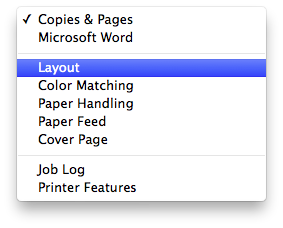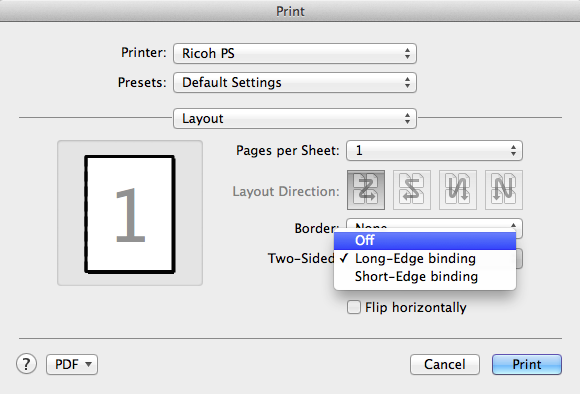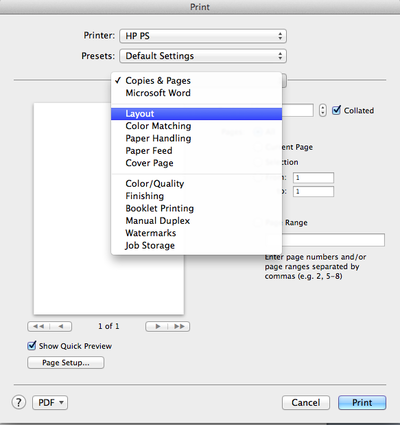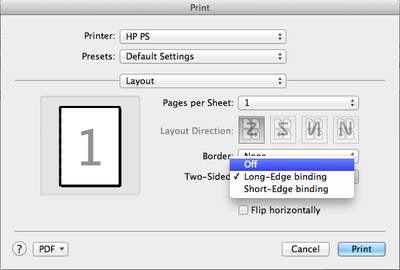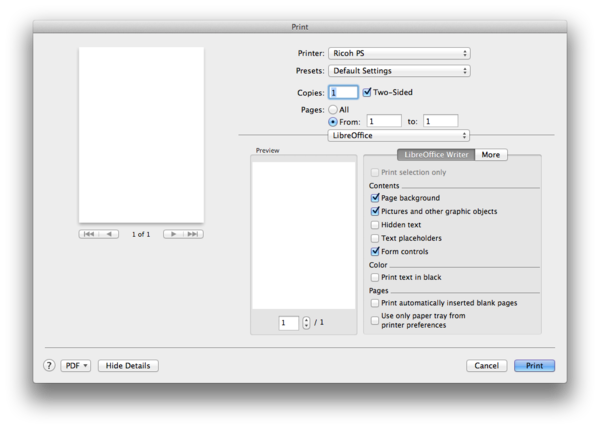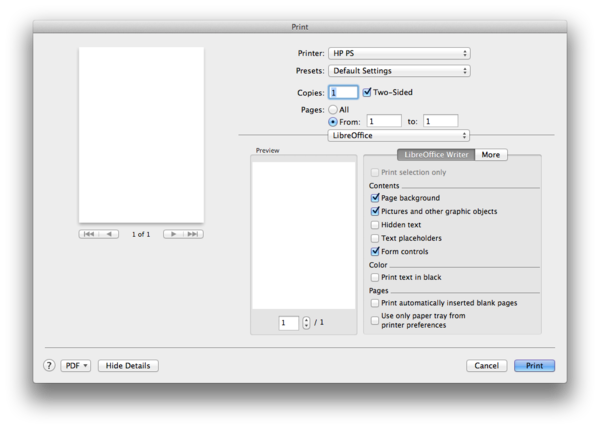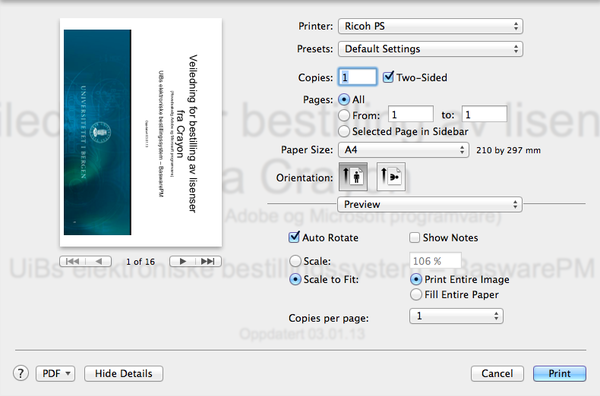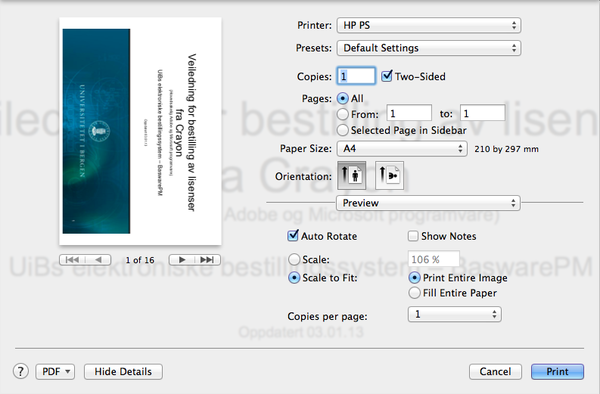Mac OS X: PullPrint - Single sided printing: Difference between revisions
From IThelp
mNo edit summary |
No edit summary |
||
| (One intermediate revision by one other user not shown) | |||
| Line 1: | Line 1: | ||
[[no:Mac OS X: PullPrint - Ensidig utskrift]] | |||
| Line 8: | Line 8: | ||
== Word == | == Word == | ||
'''Ricoh printers | '''Ricoh printers''' | ||
Where it says "Copies & Pages", select a "Layout" instead. | Where it says "Copies & Pages", select a "Layout" instead. | ||
| Line 21: | Line 21: | ||
'''HP printer | '''HP printer''' | ||
Where it says "Copies & Pages", select a "Layout" instead. | Where it says "Copies & Pages", select a "Layout" instead. | ||
| Line 42: | Line 42: | ||
'''Ricoh printer | '''Ricoh printer''' | ||
| Line 50: | Line 50: | ||
'''HP printer | '''HP printer''' | ||
| Line 69: | Line 69: | ||
'''HP printer | '''HP printer''' | ||
Latest revision as of 14:32, 24 September 2014
Duplex printing is the default choice for Mac (and Windows). Here are some examples of how you can choose single sided printing for Ricoh and HP printers. The guidance addresses the single sided printing in MS Word, LibreOffice Writer and Adobe Reader (PDF). To display the Printer menu, press "cmd" + "p"
Word
Ricoh printers
Where it says "Copies & Pages", select a "Layout" instead.
In the field "Two-Sided" choose "Off"
HP printer
Where it says "Copies & Pages", select a "Layout" instead.
In the field "Two-Sided" choose "Off"
LibreOffice Writer
Ricoh printer
Uncheck "Two Sided"
HP printer
Uncheck "Two Sided"
Adobe reader
Ricoh skriver (Ricoh PS)
Uncheck "Two Sided"
HP printer
Uncheck "Two Sided"