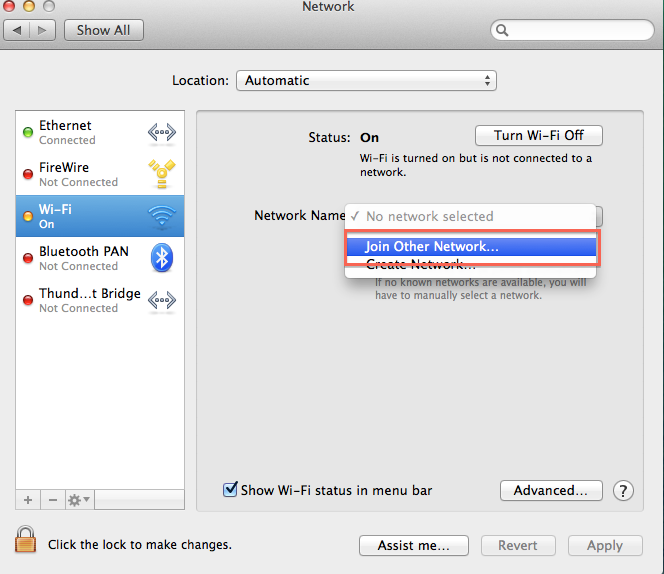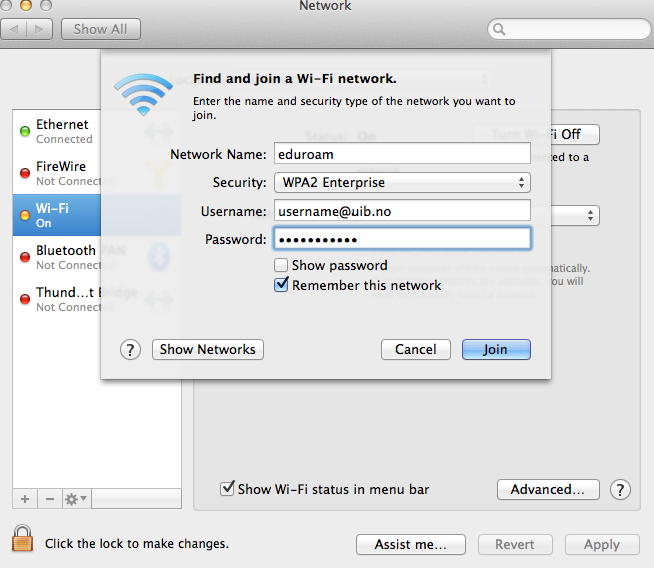Eduroam configuration in Mac OS X: Difference between revisions
From IThelp
No edit summary |
No edit summary |
||
| (8 intermediate revisions by 3 users not shown) | |||
| Line 1: | Line 1: | ||
[[no:Eduroam på Mac OS X]] | [[no:Eduroam på Mac OS X]] | ||
==Connecting to Eduroam== | |||
* Open '''System Preferences'''<br/>[[File:System preferences.png|200px]]<br/><br/> | * Open '''System Preferences'''<br/>[[File:System preferences.png|200px]]<br/><br/> | ||
* Select '''Network'''<br/><br/>[[File:network.png|300px]]<br/><br/> | * Select '''Network'''<br/><br/>[[File:network.png|300px]]<br/><br/> | ||
* Mark Wi-Fi, and in network name, choose eduroam. <br/>[[File:NETWORK 2.png]]<br/><br/> | * Mark Wi-Fi, and in network name, choose eduroam. <br/>[[File:NETWORK 2.png]]<br/><br/> | ||
* Log in with your credentials. | * Log in with your credentials. Login credentials (username@uib.no) applies to both students and employees:<br/><br/>[[File:ansatt.png]] <br/><br/> | ||
* You need to verify the certificate. Press continue.<br/><br/>[[File:sertifikat.png]] <br/><br/> | * You need to verify the certificate. Press continue.<br/><br/>[[File:sertifikat.png]] <br/><br/> | ||
* Save the certificate to your keychain by typing in your credentials.<br/><br/>[[File:username sertifikat.png]]<br/><br/> | * Save the certificate to your keychain by typing in your credentials.<br/><br/>[[File:username sertifikat.png]]<br/><br/> | ||
==Manual Eduroam configuration== | |||
If you were unsuccessfully in connecting to eduroam, you need to set up eduroam manually. <br/><br/> | |||
* Under Network Name, choose Join Other Network. <br/><br/>[[File:other network.png]]<br/><br/> | |||
* Write in as shown for students and employees: <br/><br/>[[File:ansatt other.png]]<br/><br/> | |||
Press join. | |||
[[Category:Eduroam]] | [[Category:Eduroam]] | ||
[[Category:Macintosh]] | [[Category:Macintosh]] | ||
[[Category:Private computer]] | [[Category:Private computer]] | ||
Latest revision as of 16:08, 14 December 2017
Connecting to Eduroam
- Open System Preferences
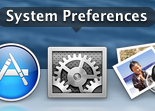
- Select Network
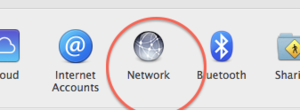
- Mark Wi-Fi, and in network name, choose eduroam.

- Log in with your credentials. Login credentials (username@uib.no) applies to both students and employees:
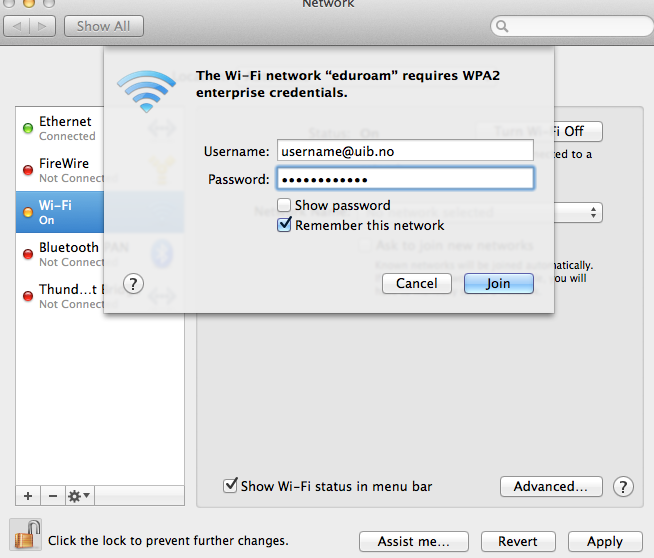
- You need to verify the certificate. Press continue.
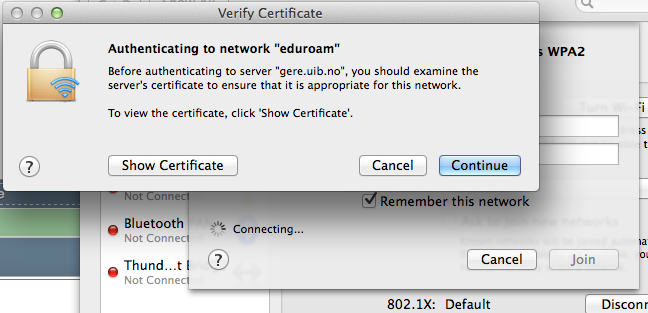
- Save the certificate to your keychain by typing in your credentials.
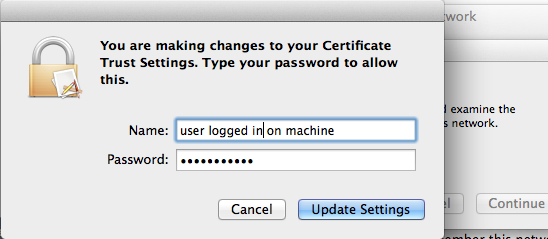
Manual Eduroam configuration
If you were unsuccessfully in connecting to eduroam, you need to set up eduroam manually.
Press join.