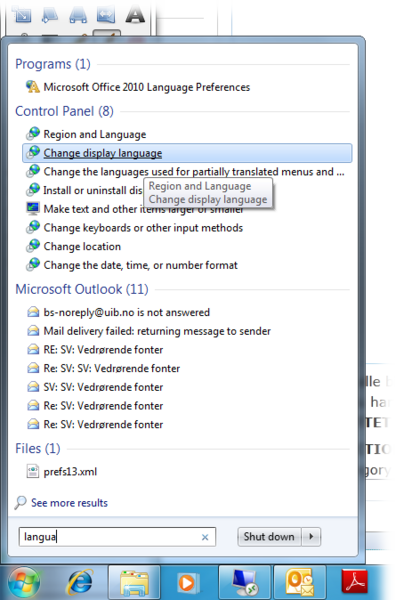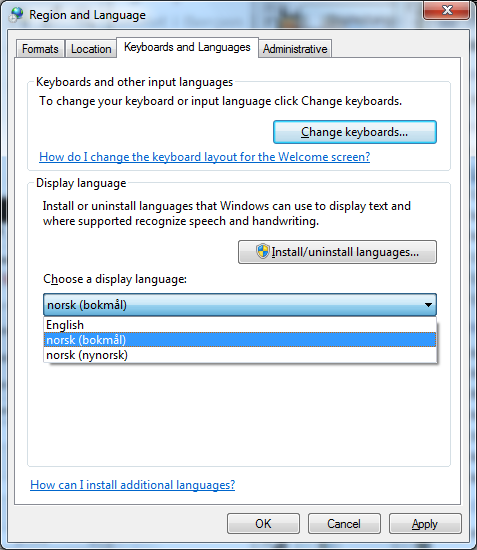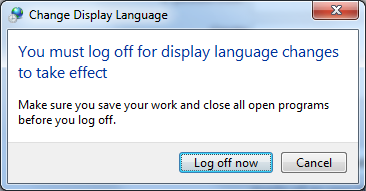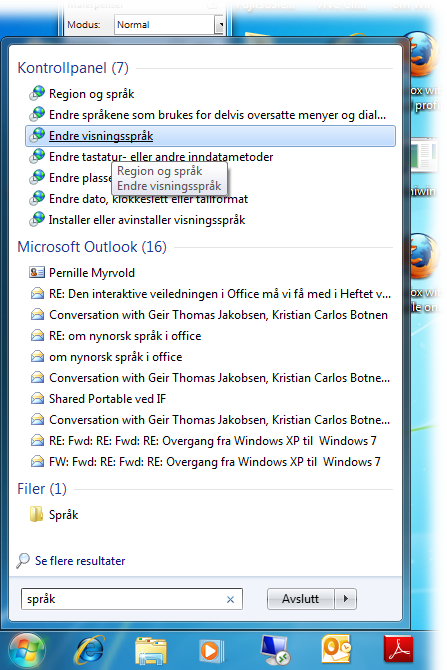Changing the display language in Windows: Difference between revisions
Created page with "The computers stationed at UiB have English set as it standard language preference, for both Microsoft Windows 7 and Microsoft Office. You are able to change this if you wish...." |
Removing categories that have no meaning. |
||
| (20 intermediate revisions by 4 users not shown) | |||
| Line 1: | Line 1: | ||
[[no:Endre visningsspråk i Windows]] | |||
English is set to be the standard language for computers at UiB that have Windows 7 operative system installed. It is very easy to change this. Both versions of the Norwegian language are supported: "nynorsk" and "bokmål". The IT department are able to add other languages to specific computers. | |||
'''Be aware''' that the language in Microsoft Office is set to be the same as in Windows 7. This means that when you change the language in Windows 7, you also alter the language preference in Office 2010. If you wish to only change the language preferences for Office 2010, click this [[Changing the display language in Office 2010|link]] and follow its procedure step by step. | |||
==How do I change display language for Windows 7?== | |||
* | * Click on the Windows symbol to open the start menu and enter 'language' into the search field. | ||
Select | * Select '''Change display language''' from the list. | ||
[[File:DisplayLanguage1.png]] | |||
* Select the language you want from the list under '''Choose a Display Language'''. | |||
* Click the '''OK''' button. | |||
You | |||
[[File:DisplayLanguage2.png]] | |||
You will then be notified that this change will take effect the next time you log on. | |||
** Click the '''Log off now''' button to log out immediately | |||
** Click the '''Cancel''' button if you wish to log out later. | |||
* For the change to be effective, you need to logon the machine after the language settings is altered. | |||
[[File:DisplayLanguage3.png]] | |||
'''If your computer is set to Norwegian display language, and you wish to change it to English, you can follow the same procedure.''' | |||
The only difference is that you must enter 'språk' into the search field and choose 'Endre visningspråk' to enter the correct menu. | |||
[[File:DisplayLanguage4.png]] | |||
[[Category:Windows]] | |||
[[Category:User guides]] | |||
Latest revision as of 13:34, 9 March 2017
English is set to be the standard language for computers at UiB that have Windows 7 operative system installed. It is very easy to change this. Both versions of the Norwegian language are supported: "nynorsk" and "bokmål". The IT department are able to add other languages to specific computers.
Be aware that the language in Microsoft Office is set to be the same as in Windows 7. This means that when you change the language in Windows 7, you also alter the language preference in Office 2010. If you wish to only change the language preferences for Office 2010, click this link and follow its procedure step by step.
How do I change display language for Windows 7?
- Click on the Windows symbol to open the start menu and enter 'language' into the search field.
- Select Change display language from the list.
- Select the language you want from the list under Choose a Display Language.
- Click the OK button.
You will then be notified that this change will take effect the next time you log on.
- Click the Log off now button to log out immediately
- Click the Cancel button if you wish to log out later.
- For the change to be effective, you need to logon the machine after the language settings is altered.
If your computer is set to Norwegian display language, and you wish to change it to English, you can follow the same procedure.
The only difference is that you must enter 'språk' into the search field and choose 'Endre visningspråk' to enter the correct menu.