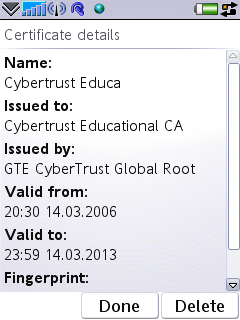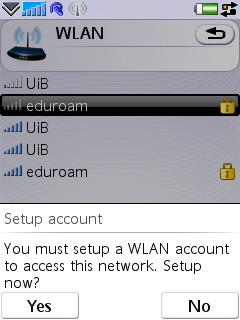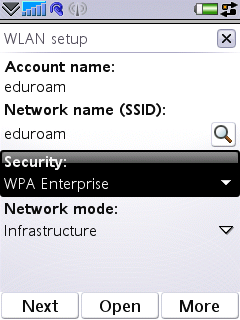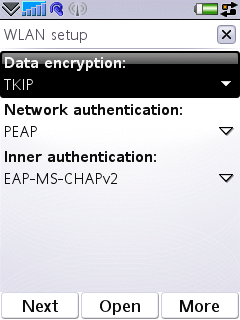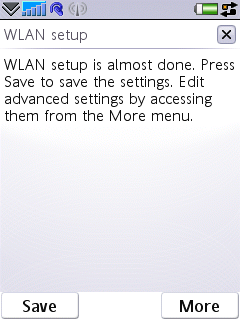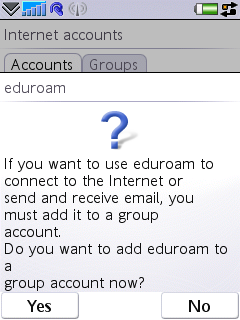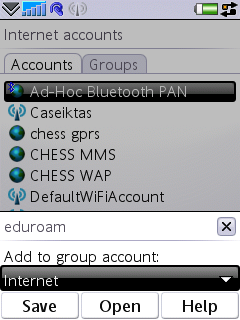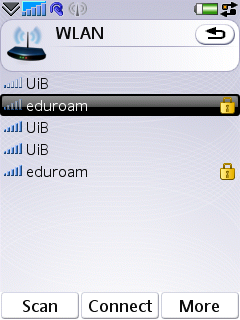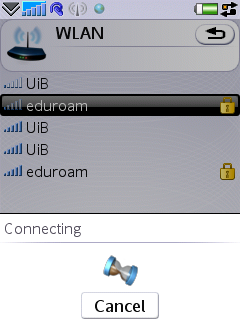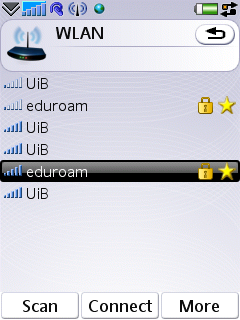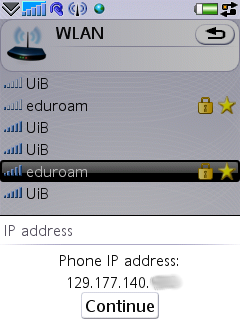Eduroam configuration on Sony Ericsson phones: Difference between revisions
Created page with 'image:eduroam_logo.gif eduroam - uib - Sony Ericsson P1i 1. Check that you have the certificate installed *Control panel *Security *Certificate manager *Select CA-tab *Ch...' |
No edit summary |
||
| Line 17: | Line 17: | ||
[[Image:capture0000.png]] | [[Image:capture0000.png]] | ||
2. Choose WLAN | 2. Choose WLAN | ||
Revision as of 10:20, 4 March 2010
eduroam - uib - Sony Ericsson P1i
1. Check that you have the certificate installed
- Control panel
- Security
- Certificate manager
- Select CA-tab
- Check that you have "GTE Cybertrust Global Root" and / or
"Cybertrust Educational CA" installed (see the "Issued to" under the "Details")
certificate details :
2. Choose WLAN
Scan
Connect Choose "eduroam" Connect
set up a WLAN account
You must setup a WLAN account... "Yes"
3. Choose WPA Enterprise
Account name "eduroam" (default) SSID "eduroam" (default) -> Security "WPA Enterprise" Network mode "Infrastrucure" (default)
Next
No change Data encryption "TKIP" (default) Network autentication "PEAP" (default) Inner auth "EAP-MS-CHAPv2" (default)
Next
Username/password -> @employee.uib.no or @student.uib.no -> (windows)
Next
Add to group account Do you want to add eduroam to a group account now "Yes"
add to group - Save
4. connect Connect
connecting
...
connected
More IP address
check your IP address - "More" - "IP address"
129.177.140.*