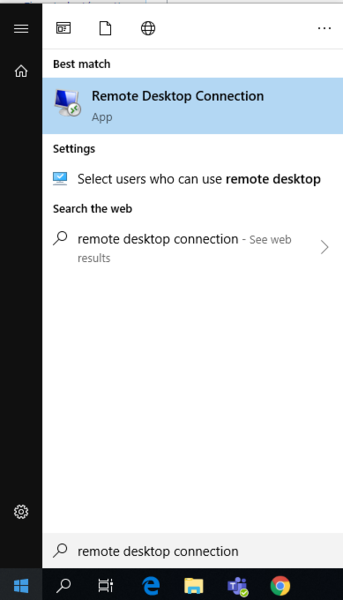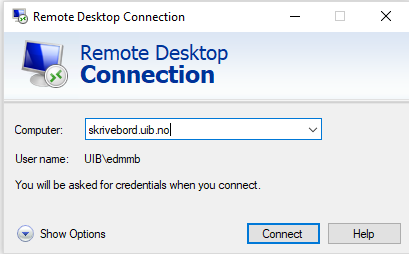Connect to Skrivebord.uib.no from windows: Difference between revisions
No edit summary |
No edit summary |
||
| (One intermediate revision by the same user not shown) | |||
| Line 1: | Line 1: | ||
To log on to the Desktop server using | To log on to the Desktop server using ''Remote Desktop Connection'' select | ||
Start | Programs | Accessories | Communication | Remote Desktop Connection | Start | Programs | Accessories | Communication | Remote Desktop Connection | ||
| Line 9: | Line 9: | ||
You can open '' Remote Desktop Connection '' quickly by clicking Start, typing '' mstsc '' in the search box and then pressing enter or searching the search box. | You can open '' Remote Desktop Connection '' quickly by clicking Start, typing '' mstsc '' in the search box and then pressing enter or searching the search box. | ||
[[File: RemoteDC]] | [[File: RemoteDC.png]] | ||
Log on | Log on skrivebord.uib.no with your username and password against the UIB domain. The UIB domain can be specified either by specifying usernames as '' 'uib \ <username>' '' or '' '<username> @uib' '': | ||
[[File: RemoteCon.png]] | [[File: RemoteCon.png]] | ||
Latest revision as of 12:50, 25 September 2019
To log on to the Desktop server using Remote Desktop Connection select
Start | Programs | Accessories | Communication | Remote Desktop Connection
or in Norwegian
Start | Programs | Accessories | Communication | Remote Desktop Connection
You can open Remote Desktop Connection quickly by clicking Start, typing mstsc in the search box and then pressing enter or searching the search box.
Log on skrivebord.uib.no with your username and password against the UIB domain. The UIB domain can be specified either by specifying usernames as 'uib \ <username>' or '<username> @uib' :
You will then see a "desktop in the desktop" with a yellow tab at the top, or you can select an available application in MS Office. To disconnect, select "Log Off User ID" from the Start menu and the session will end.