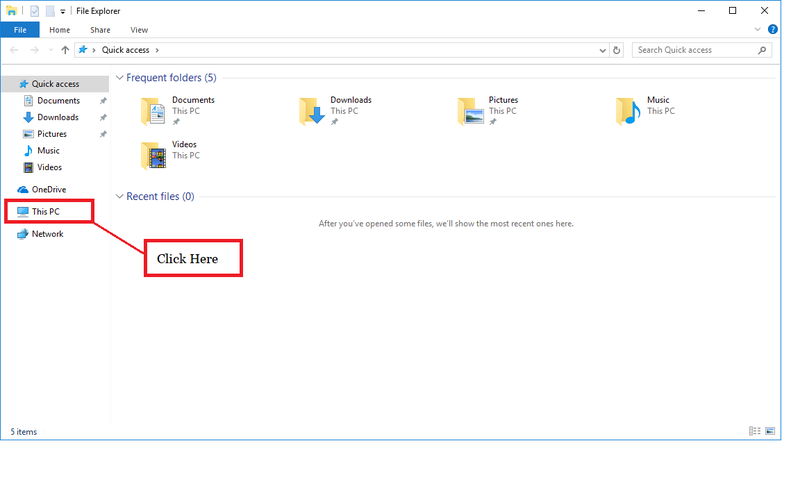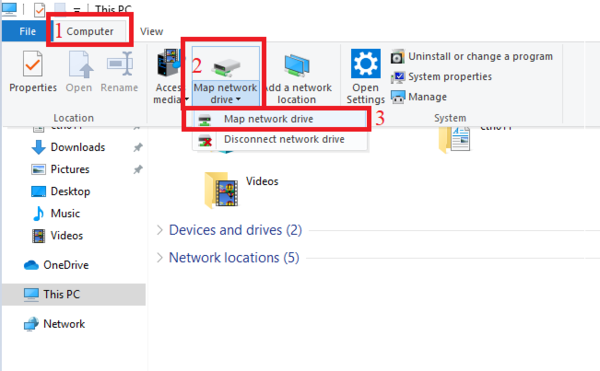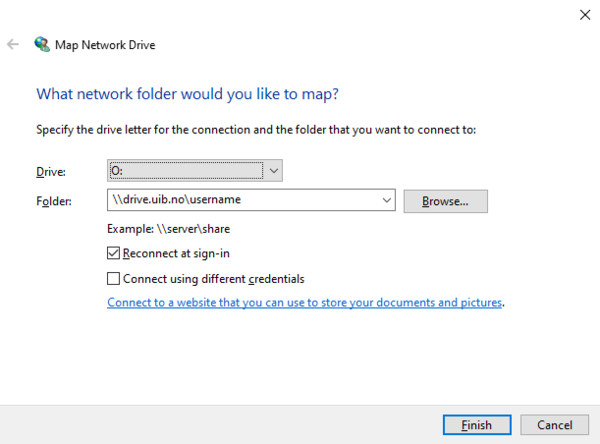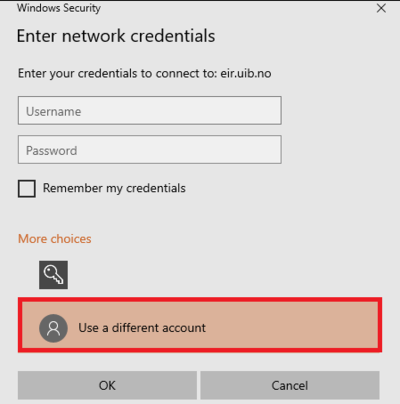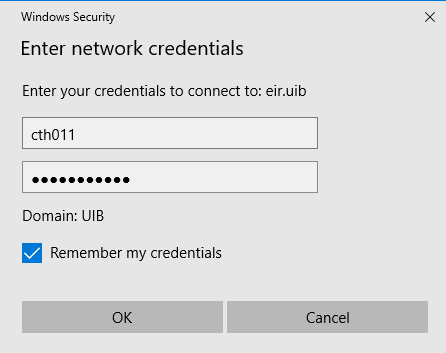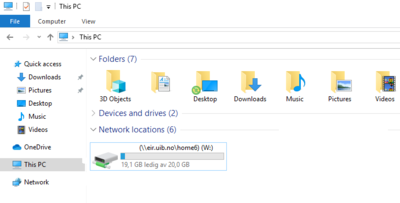Connecting to your home directory in Windows 10: Difference between revisions
No edit summary |
No edit summary |
||
| Line 1: | Line 1: | ||
N.B! To connect to "home directory or joint directory to UiBs servers" you have to be connected to [[VPN, Virtual private network]] or [[Eduroam]] | N.B! To connect to "home directory or joint directory to UiBs servers" you have to be connected to [[VPN, Virtual private network]] or [[Eduroam]] | ||
Open the Windows | Open the Windows '''File Explorer''' | ||
[[File: | [[File:click here.png|800px]] | ||
Follow Step 1 - 2 - 3 | Follow Step 1 - 2 - 3 | ||
[[ | [[File:33.PNG|600px]] | ||
You need to know where your home directory to connect [[About/finding your home directory|Check this site for more information]]. Employees must be aware that they can have their own windows home directory. Contact BRITA for assistance. | You need to know where your home directory to connect [[About/finding your home directory|Check this site for more information]]. Employees must be aware that they can have their own windows home directory. Contact BRITA for assistance. | ||
| Line 16: | Line 17: | ||
Tick off the "Reconnect at sign-in". If this doesn't work, also tick off "Connect using different credentials". | Tick off the "Reconnect at sign-in". If this doesn't work, also tick off "Connect using different credentials". | ||
[[ | [[File:drive.png|600px]] | ||
Click on Finish | Click on Finish | ||
| Line 22: | Line 23: | ||
Press "Use a different account" | Press "Use a different account" | ||
[[ | [[File:Capture.PNG|400px]] | ||
Type in ""UIB\username"" and your password and tick off the "Remember my Credentials" | Type in ""UIB\username"" and your password and tick off the "Remember my Credentials" | ||
[[ | [[File:capture 3.PNG|700px]] | ||
Press OK | Press OK | ||
| Line 32: | Line 33: | ||
Your home directory will show as a nettwork disk in the Windows File Explorer | Your home directory will show as a nettwork disk in the Windows File Explorer | ||
[[ | [[File:123.PNG|400px]] | ||
[[Category:Feedback]] | [[Category:Feedback]] | ||
Revision as of 13:10, 26 August 2019
N.B! To connect to "home directory or joint directory to UiBs servers" you have to be connected to VPN, Virtual private network or Eduroam
Open the Windows File Explorer
Follow Step 1 - 2 - 3
You need to know where your home directory to connect Check this site for more information. Employees must be aware that they can have their own windows home directory. Contact BRITA for assistance.
Type inn \\drive.uib.no\username where "drive" is replaced by your home directory and "username" is replaced by your own username (typically abc123)
Tick off the "Reconnect at sign-in". If this doesn't work, also tick off "Connect using different credentials".
Click on Finish
Press "Use a different account"
Type in ""UIB\username"" and your password and tick off the "Remember my Credentials"
Press OK
Your home directory will show as a nettwork disk in the Windows File Explorer