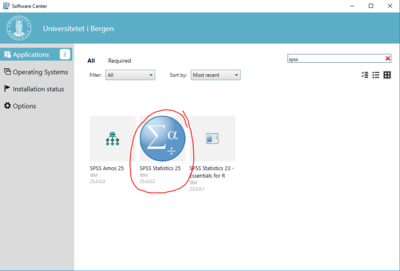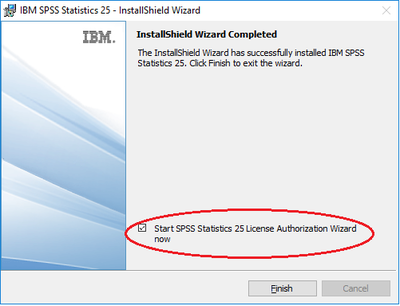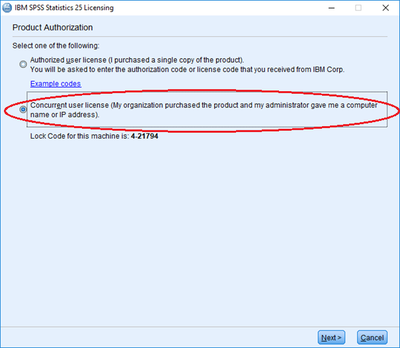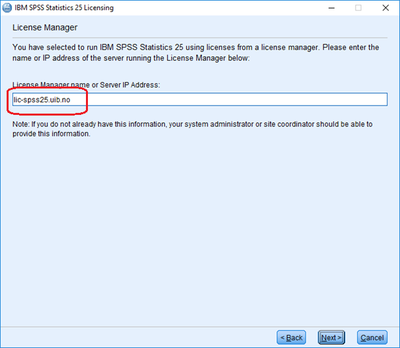SPSS: Difference between revisions
mNo edit summary |
No edit summary |
||
| Line 35: | Line 35: | ||
[[File:SPSSlisens-4.png|400px]] | [[File:SPSSlisens-4.png|400px]] | ||
==If you are going to use SPSS without network connection== | |||
If you are | If you are going to use SPSS without network connection for a period of time, you will have to [[SPSS: Check out a license for a period of off-line work|check out a license (so-called "Commuter license"). Read more about how to do this.]] | ||
== Links == | |||
[http://www-01.ibm.com/software/analytics/spss/ IBM SPSS main page (international)] | [http://www-01.ibm.com/software/analytics/spss/ IBM SPSS main page (international)] | ||
Revision as of 09:04, 10 January 2019
IBM SPSS Statistics (often referred to simply as "SPSS", originally an abbreviation for "Statistical Package for the Social Sciences") is a software package for statistical analysis. UiB has a has site license allowing all students and employees to use SPSS base and various modules for research and education. We only offer the latest available version of SPSS (now IBM SPSS Statistics 25).
UiB managed PCs
On Windows and Linux computers managed by the IT department you may install SPSS by using Software Center on Windows PCs and Ubuntu Software centre on Linux computers
Private PC (or other PCs not managed by UiB)
Download to private PC
You may download the software installation program from https://tjinfo.uib.no/program.
Installation on private PC
You must run the installation program with administrator rights on your PC.
How to enter the license code on a private PC
At the end of the installation process you will be offered to start SPSS Statistics License Autorization Wizard. You will also find the Wizard as a separate menu item on the start menu of IBM SPSS.
SPSS Statistics License Autorization Wizard will give two alternatives for product authorization: "Authorized user license" or "Concurrent user license". You must choose the latter, Concurrent user license.
You will be asked for "License Manager name or Servicer IP Address. Please fill in lic-spss25.uib.no.
Please note that your computer must be connected to the UiB network (directly or through Eduroam or VPN) to be able to activate the license.
You should receive a confirmation that your program is licensed.
If you are going to use SPSS without network connection
If you are going to use SPSS without network connection for a period of time, you will have to check out a license (so-called "Commuter license"). Read more about how to do this.
Links
IBM SPSS main page (international) (you may register from this page to get access to more information, fixes and upgrades)