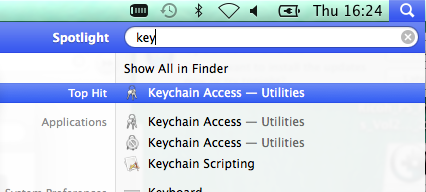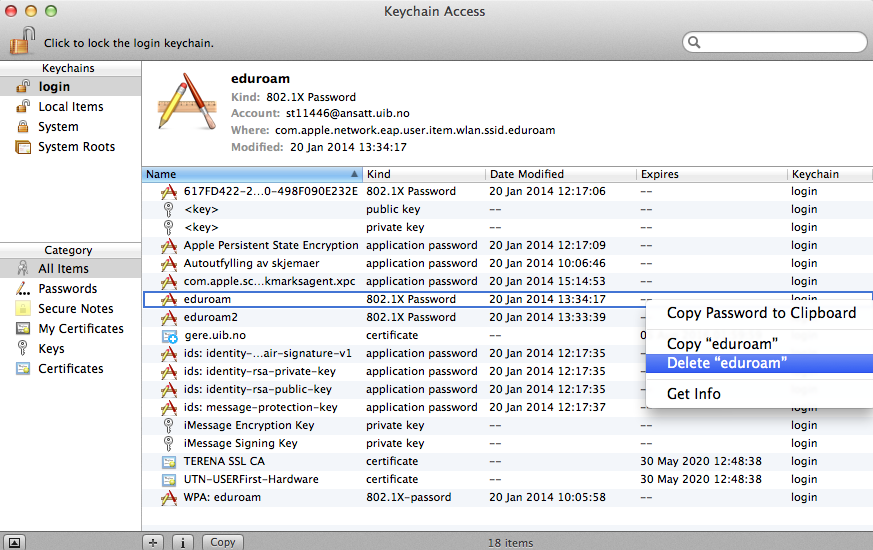Mac OS X: How to delete keys from Keychain: Difference between revisions
From IThelp
(Created page with "'''Sometimes it is necessary to delete password information stored on a computer. One example might be that the password, used to connect to a specific service, has been chang...") |
m (St11446 moved page Mac OS X: How to delete keys from the Keychain to Mac OS X: How to delete keys from Keychain) |
||
| (3 intermediate revisions by 3 users not shown) | |||
| Line 10: | Line 10: | ||
[[Category:User guides]] | [[Category:User guides]] | ||
[[Category:Mac OS X]] | [[Category:Mac OS X]] | ||
Latest revision as of 14:46, 14 February 2018
Sometimes it is necessary to delete password information stored on a computer. One example might be that the password, used to connect to a specific service, has been changed and that the information must be updated. In Mac OS X such information is stored on the Keychain. This guide shows you how to delete keys on the Keychain.