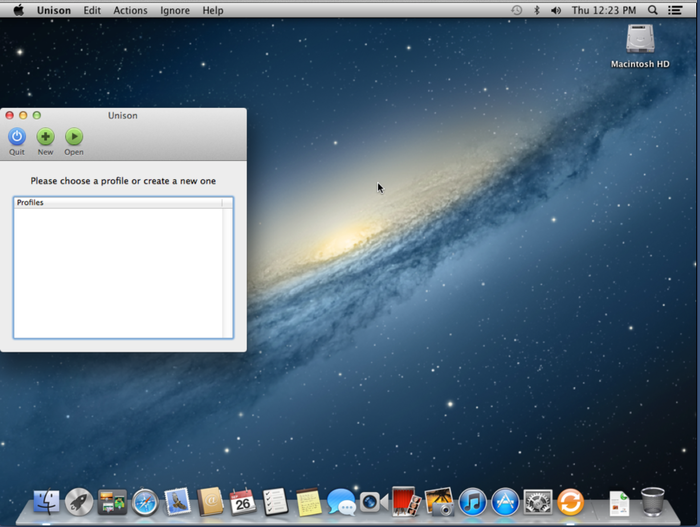Mac OS X: Installation of Unison: Difference between revisions
From IThelp
(Created page with "This page shows you how to install Unison. For configuration of Unison goto Unison configuration. Please perform the following steps to...") |
(No difference)
|
Revision as of 12:43, 20 April 2016
This page shows you how to install Unison. For configuration of Unison goto Unison configuration.
Please perform the following steps to install Unison on your machine:
- Start "Managed Software Update", click on "Optional Software" and search for "Unison".
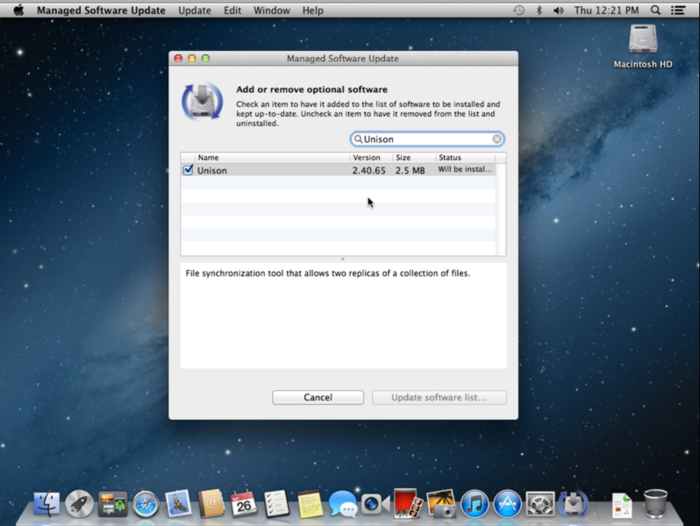
- Click on "Update now" button. (A window may pop up that recommends to log-out before installation but you install Unison without logging out!)

- After the installation is over, you can find Unison from Launchpad.
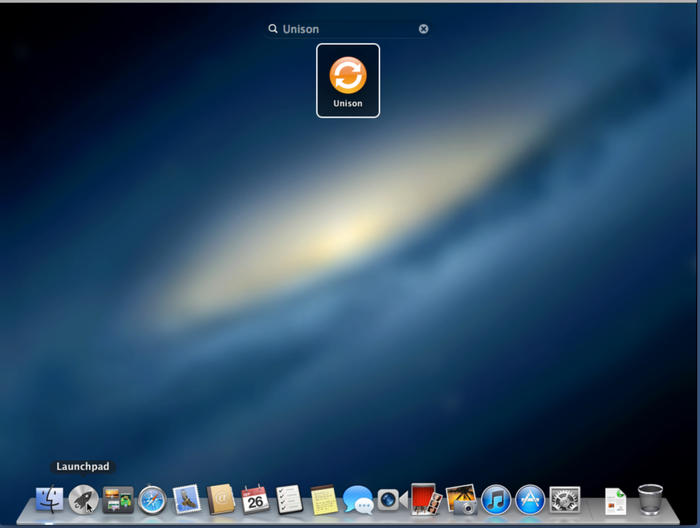
- When you open Unison it may ask you to install the Unison command-line tool and chose “Yes”.
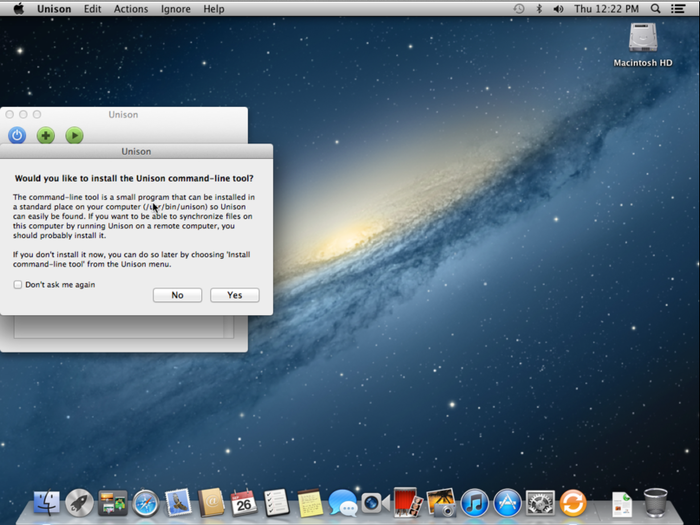
- To install the command line tool, use your “install” account and password. .
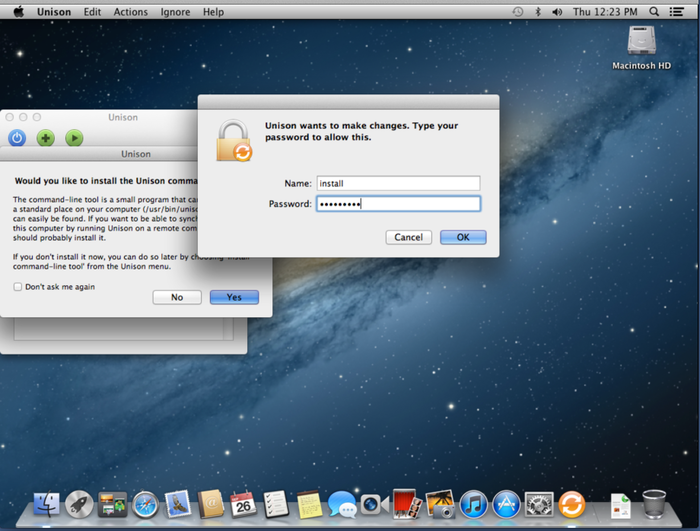
- If all the steps are done correctly, Unison will be installed succesfully and ready to configure sychronization of your profile.