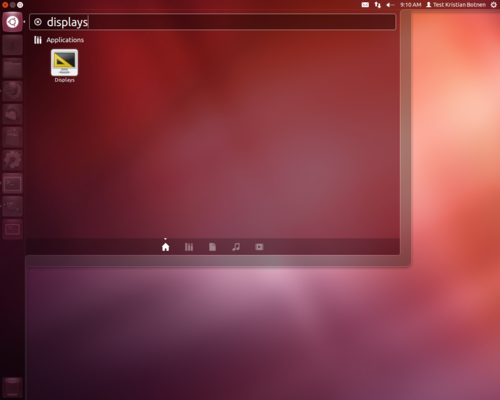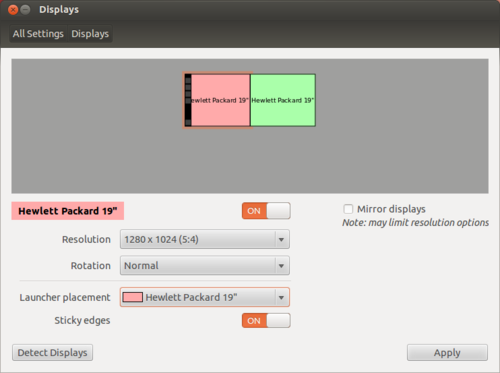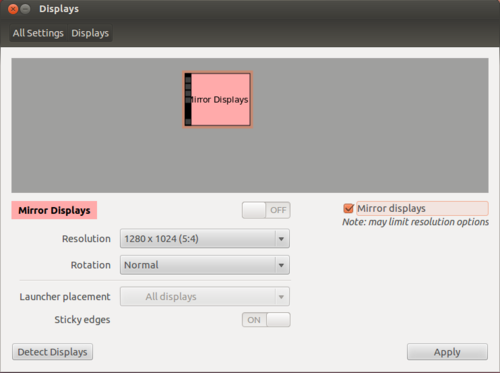Ubuntu display: Difference between revisions
No edit summary |
No edit summary |
||
| Line 4: | Line 4: | ||
Note that Ubuntu in most cases will automatically detect that you insert / remove a screen. | Note that Ubuntu in most cases will automatically detect that you insert / remove a screen. | ||
=== The | === The Display method === | ||
''Also known as [http://nouveau.freedesktop.org/wiki/ nouveau]'' | ''Also known as [http://nouveau.freedesktop.org/wiki/ nouveau]'' | ||
| Line 21: | Line 21: | ||
Cloning your desktop,which is useful if you are also using an external laptop or projector | Cloning your desktop,which is useful if you are also using an external laptop or projector | ||
[[File:Display-manager-mirror.png|500px]] | [[File:Display-manager-mirror.png|500px]] | ||
When you press apply the settings are written to the file ~/.config/monitors.xml. The file can be edit manually with vi or another text editor. | |||
=== xorg.conf method === | |||
Below is a small guide of things you can try if your noveau settings for Ubuntu is not functioning properly. | |||
Revision as of 10:55, 6 October 2014
Changing display settings in Ubuntu.
Note that Ubuntu in most cases will automatically detect that you insert / remove a screen.
The Display method
Also known as nouveau
Search for display in Dash Home. More abaout Ubuntu_Dash_Home
In Displays you can among other things detect monitors connected to your computer, select the extended / clone mode, resolution, rotation and select the order in which the monitors should be in.
You can extend desktop to span two monitors as well.
Cloning your desktop,which is useful if you are also using an external laptop or projector
When you press apply the settings are written to the file ~/.config/monitors.xml. The file can be edit manually with vi or another text editor.
xorg.conf method
Below is a small guide of things you can try if your noveau settings for Ubuntu is not functioning properly.
If you for some reason are not able to use the noveau drivers, you can install another tool to configure the screen settings.
This is especially applicable for computers with Nvidia graphic cards.
To open this tool, press the Ubuntu icon. Enter "nvidia" into the search field. Press enter to access the application.
The Nvidia X server configuration tool will then appear. This tool lets you detect when monitors are connected to the computer. Further , you can choose between extended and clone mode and the order of the screens.