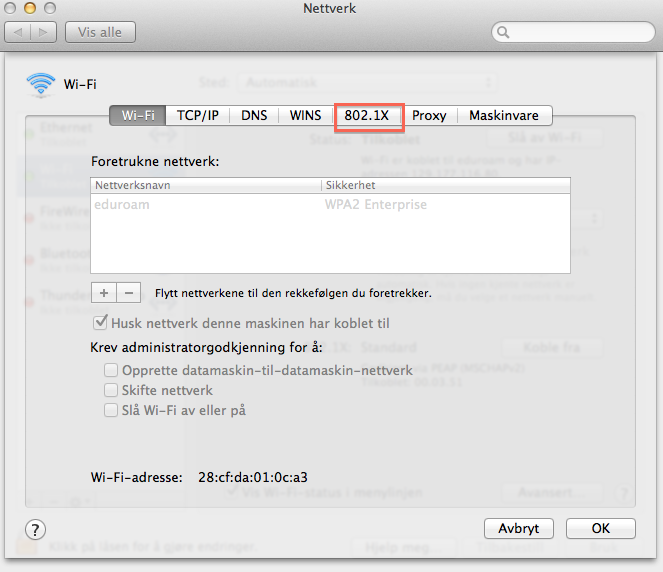Eduroam configuration in Mac OS X: Difference between revisions
From IThelp
No edit summary |
No edit summary |
||
| Line 4: | Line 4: | ||
'''Setting up Eduroam''' | |||
* Open '''System Preferences'''<br/>[[File:System preferences.png|200px]]<br/><br/> | * Open '''System Preferences'''<br/>[[File:System preferences.png|200px]]<br/><br/> | ||
| Line 17: | Line 17: | ||
---- | ---- | ||
'''Manually configuring Eduroam''' | |||
If you were unsuccessfully in connecting to eduroam, you need to set up eduroam manually. <br/><br/>[[File:manuell wifi.png|manuell wifi.png]]<br/><br/> | |||
Press advanced.<br/><br/> | |||
Choose the 802.1x tab: <br/><br/>[[File:802.1x.png]]<br/><br/> | |||
[[Category:Eduroam]] | [[Category:Eduroam]] | ||
[[Category:Macintosh]] | [[Category:Macintosh]] | ||
[[Category:Private computer]] | [[Category:Private computer]] | ||
Revision as of 17:51, 20 August 2014
Setting up Eduroam
- Open System Preferences
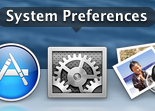
- Select Network
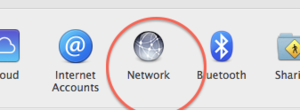
- Mark Wi-Fi, and in network name, choose eduroam.

- Log in with your credentials. If you are an employee:
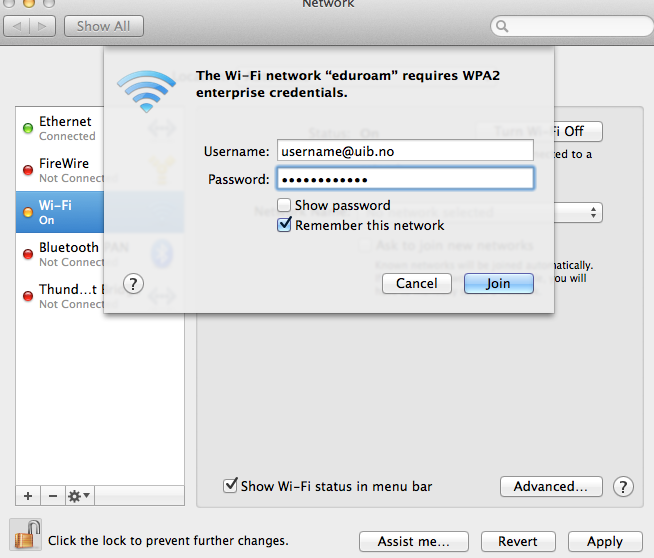
- if you are a student:
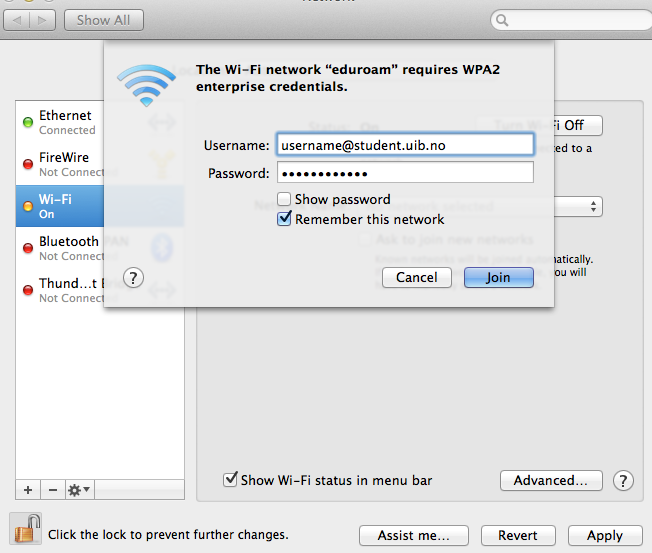
- You need to verify the certificate. Press continue.
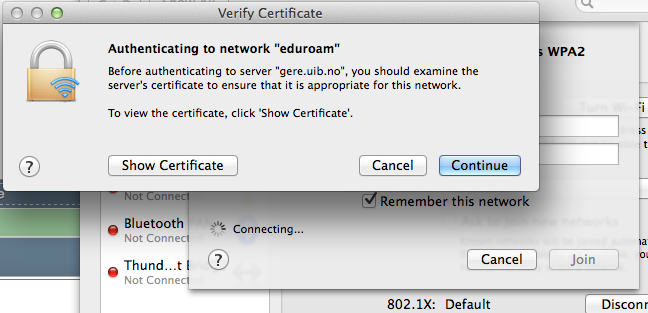
- Save the certificate to your keychain by typing in your credentials.
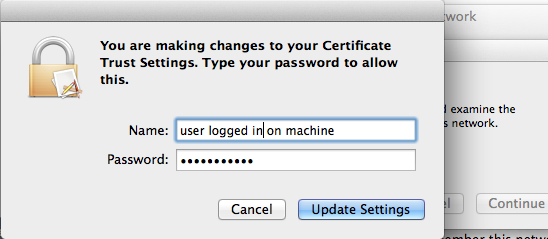
Manually configuring Eduroam
If you were unsuccessfully in connecting to eduroam, you need to set up eduroam manually. 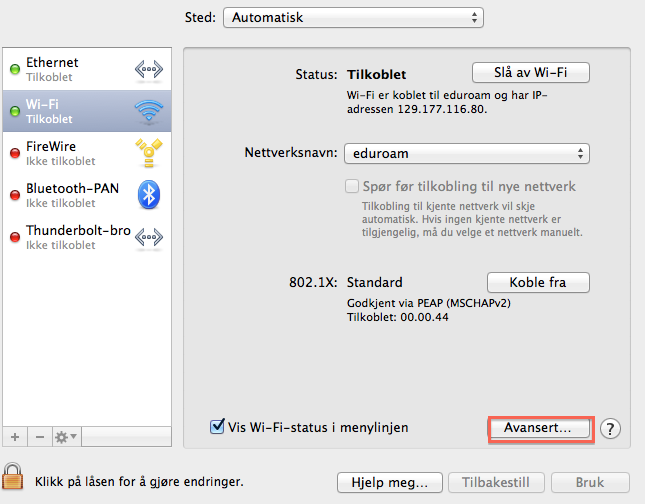
Press advanced.
Choose the 802.1x tab: