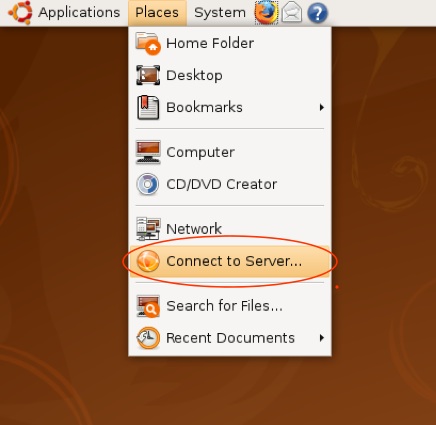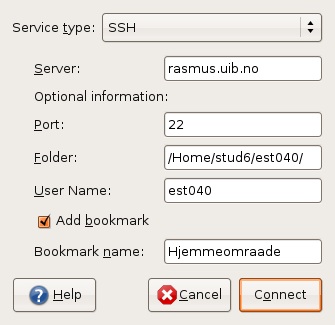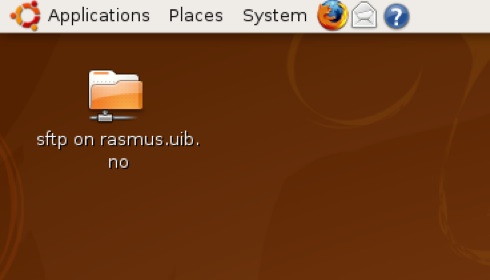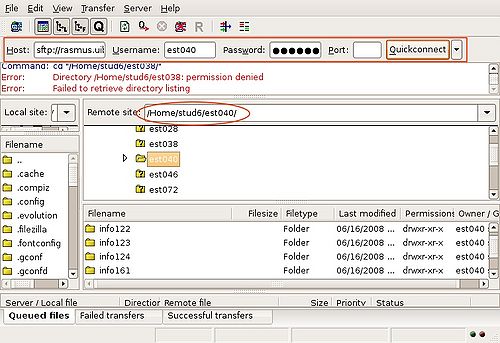Connecting to your home directory in Ubuntu Linux: Difference between revisions
Copied from webber.uib.no, image tags unchanged |
mNo edit summary |
||
| Line 1: | Line 1: | ||
[[no:Oppkobling_mot_hjemmeområde_fra_privat_maskin_med_Ubuntu_Linux]] | |||
{{Illustrations wanted|url=http://webber.uib.no/it/hjelp/vpn/eng/guide.html#ubuntuHjem}} | {{Illustrations wanted|url=http://webber.uib.no/it/hjelp/vpn/eng/guide.html#ubuntuHjem}} | ||
Revision as of 19:23, 18 February 2010
You need to be logged on to the UiB VPN to be able to connect your home share.
1) Go to Places and Connect to Server...
2) Choose SSH,
- If your are a student: type: rasmus.uib.no under server.
- If you are employed at UiB, type nturt.uib.no or skuld.uib.no (central or faculty administration) or platon.uib.no (HF) or another server (If you are employed at UiB and are not sure about the name and path of the server and yopur home share, you may check your work computer, a colleague, or contact BRITA),
- Type 22 as Port number
- and type the path to youe home share behind Folder,
- (check the tips at the end of this guide),
- type in your User Name,
It is possible to make a bookmark for this connection to avoid doing all this every time you need the connection. Then you also need a name for the bookmark, e.g. UiB home share.
3) Your home share should now show as a network folder on the desktop.
4) * Tips to find the path to your home share folder on the server (Rasmus for students)
Connect using a FTP program (e.g. filezilla), with the following settings:
Host/server: sftp://rasmus.uib.no (employees use other servers, look above)
User name: your UiB user name
Password: your UiB password
Port: 22
Connect and observe tha path under "Remote site". This is what you use as Folder for other types of connections.